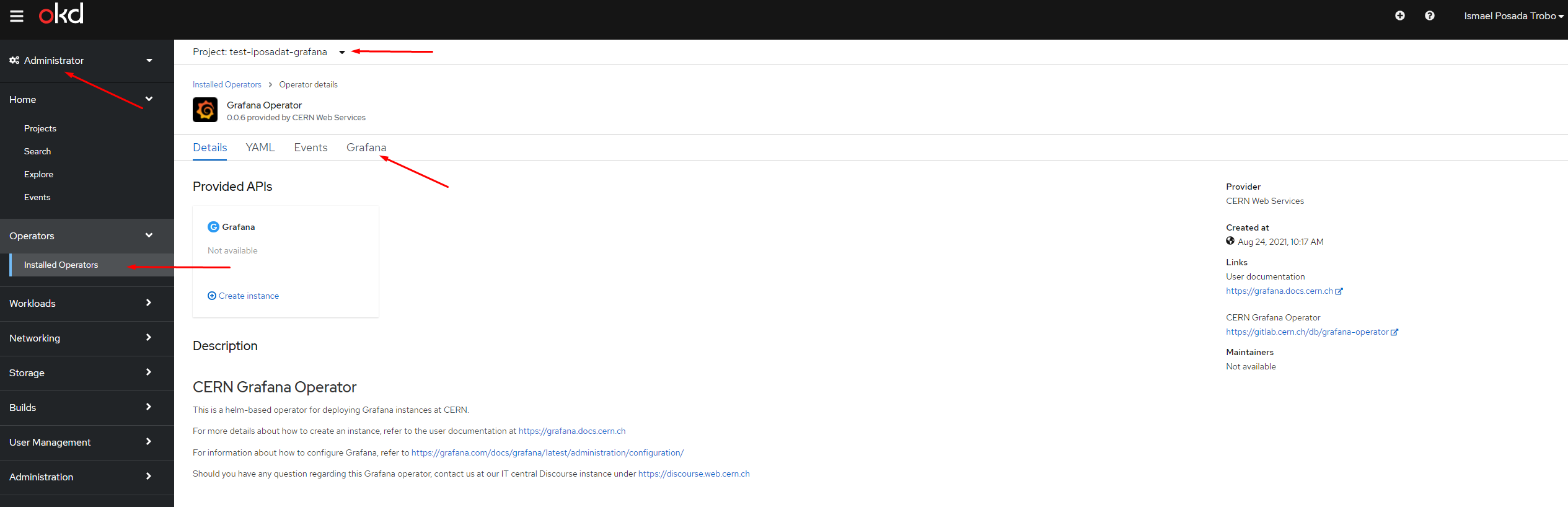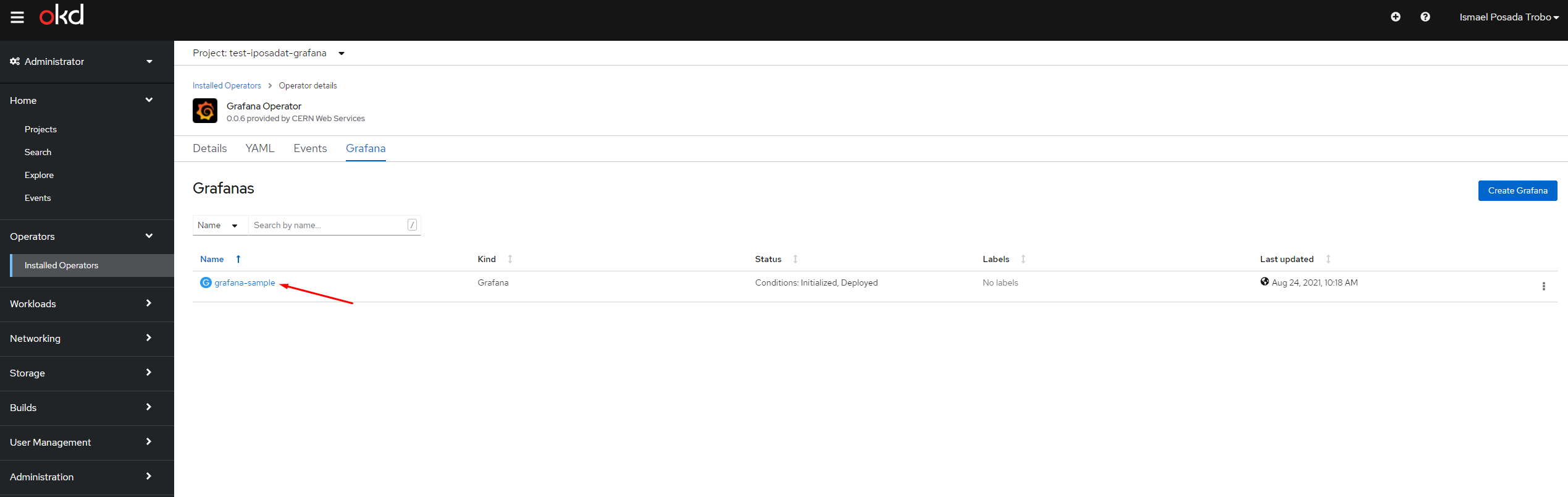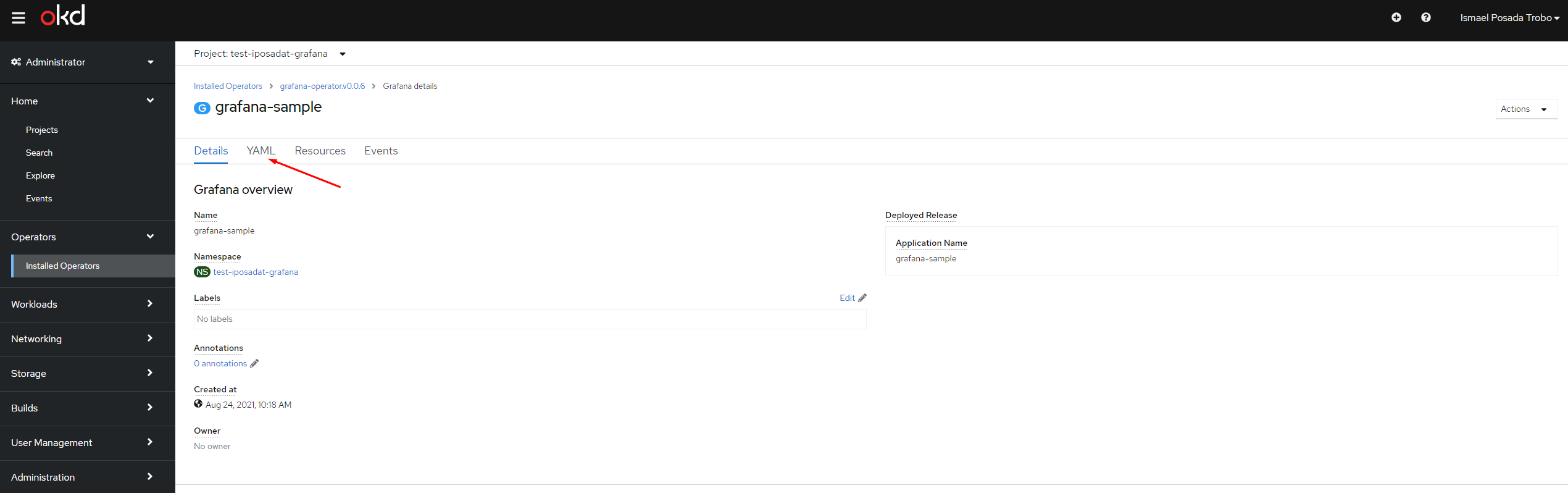Edit initial configuration¶
Users have the possibility of editing the initial manifest in order to provide new configurations.
Warning
As of now, whenever a user wants to add a new parameter/configuration to the grafana.ini file, this change must be done through the Custom Resource YAML manifest. The grafana.ini segment is populated from the spec.config element, and any explicit change to the grafana.ini file will be lost.
See https://grafana.com/docs/grafana/latest/administration/configuration/ for a full list of possible configurations to be used under the spec.config element.
For example, let's assume a user wants to add a new [smtp] configuration to the grafana.ini file. The procedure will be as follows:
Under the Administrator environment, go to Operators and then to Installed Operators. Select your project and go to the Grafana tab:
Select your grafana instance:
And now go to the YAML tab:
In here, under spec, you can edit any of the values made available by the Operator.
For the aforementioned [smtp] use case, our YAML must contains the following:
spec:
config:
analytics:
check_for_updates: "true"
auth:
disable_login_form: "true"
oauth_auto_login: "true"
auth.basic:
enabled: "false"
...
# Our new configuration. Be aware of the indentation
smtp:
enabled: "true"
host: "cernmx.cern.ch:25"
from_address: "my-awesome-grafana@cern.ch"
...
Warning
Always quote the boolean values like in the previous example!
Eventually, this new [smtp] configuration will be automagically populated to the corresponding grafana.ini, and no further action from the user is needed. It will look as follows:
[analytics]
check_for_updates = true
[auth]
disable_login_form = true
oauth_auto_login = true
...
[smtp]
enabled = true
host = "cernmx.cern.ch:25"
from_address = "my-awesome-grafana@cern.ch"
Same applies for all configurations contained under https://grafana.com/docs/grafana/latest/administration/configuration/
Finally click Save to save your edition.
Info
After saving, the Grafana operator will automatically deploy changes by provisioning a new pod with the new edited configuration. It will make these changes effective in some seconds.
See Workloads > Pods in the OKD4 console for further info.